Copy, Adjust, or Void a Claim
- Log in to the Provider Web Portal.
- Click Claims, then click Search Claims.
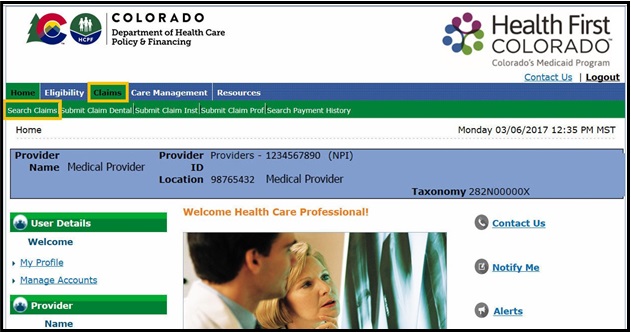
- Use the Search Claims tool to find the claim(s) to be copied, adjusted or voided.
Note: Denied or suspended claims cannot be adjusted.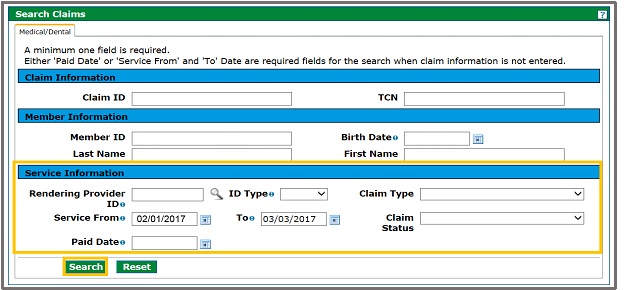
Review the Search Results and select the desired claim.
Note: Click the + sign next to a Claim ID for more detail.
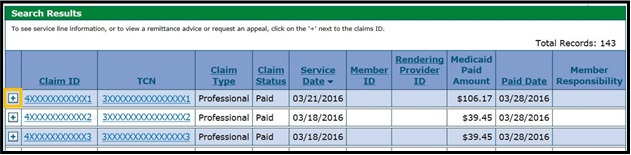
Claim details will display as shown below:
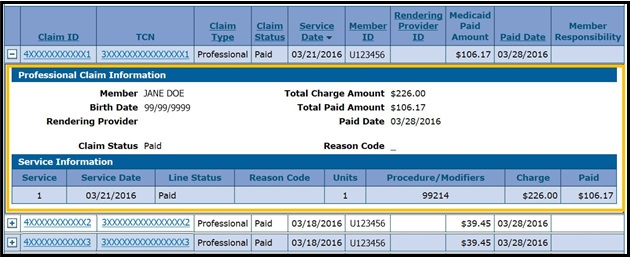
Select the claim to be copied, voided or adjusted, then click on the Claim ID to open the claim.
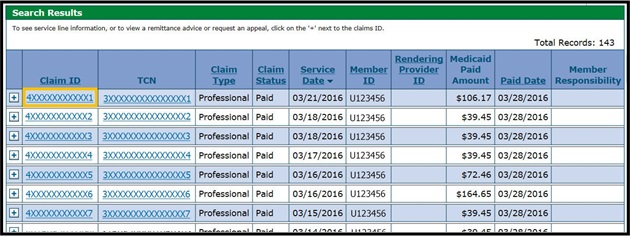
- Scroll to the bottom of the page.

- Click the desired action from the options at the bottom of the page.
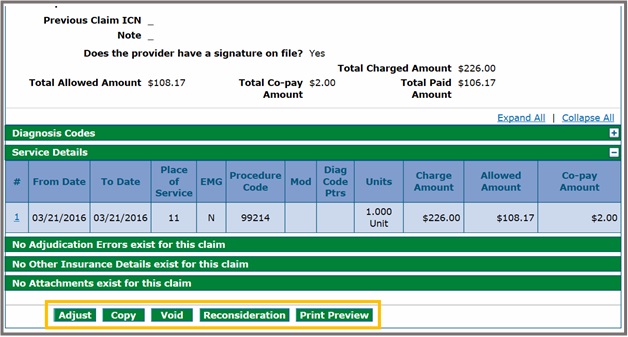
Remove service detail lines from the copied claims as needed.
Note: Choose which portions should be copied if Copy was clicked in the previous step. Not all options will copy the claim details unless Entire Claim is selected from the options below.
- Click Copy once selections have been made.
Service detail lines cannot be removed for reconsiderations or for adjusted claims.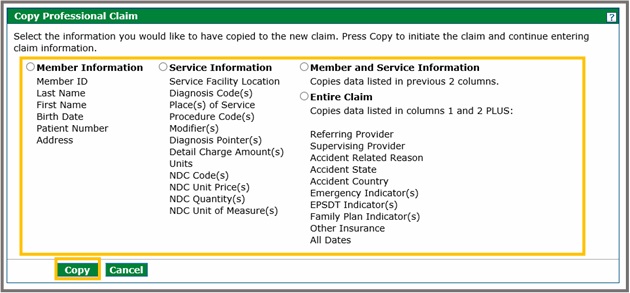
- Review the Service Details.
Note: Click Remove to remove detail lines that are not applicable. At least one service detail line must be retained; otherwise, the claim cannot be submitted. Additional service details may be added using the Add button.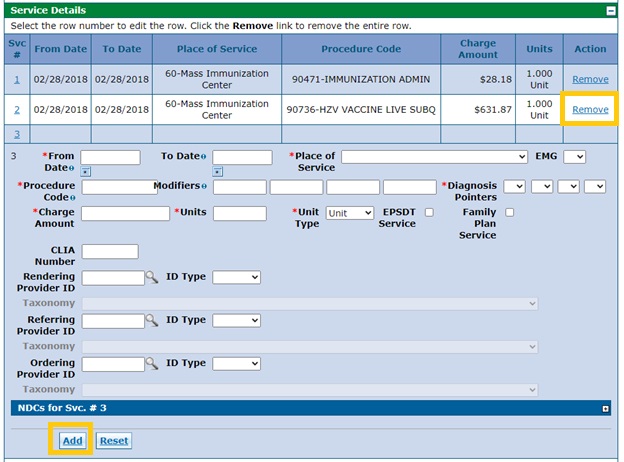
Resume claim submission using the standard process.
Refer to the Submitting an Institutional Claim Quick Guide and Submitting a Professional Claim Quick Guide for further details.
Need More Help?
Visit the Quick Guides web page to locate all Provider Web Portal Quick Guides.