Provider Maintenance - Essential Safety Net Provider (ESNP)
Last updated: 12/05/2025
Providers must use Provider Maintenance, the area of the Provider Web Portal used to update provider account information, to add or update an Essential Safety Net Provider (ESNP) record.
Providers should not submit a new enrollment application.
- Log in to the Provider Web Portal.
- Click Provider Maintenance.
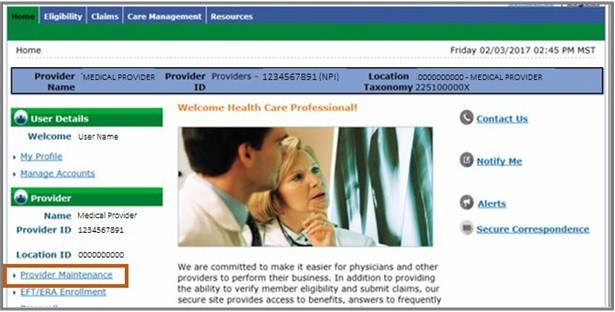
- Click Provider Maintenance again.
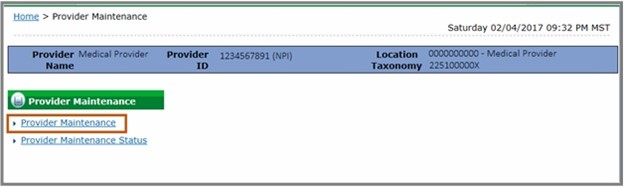
- Click to open the Provider Identification Changes panel.
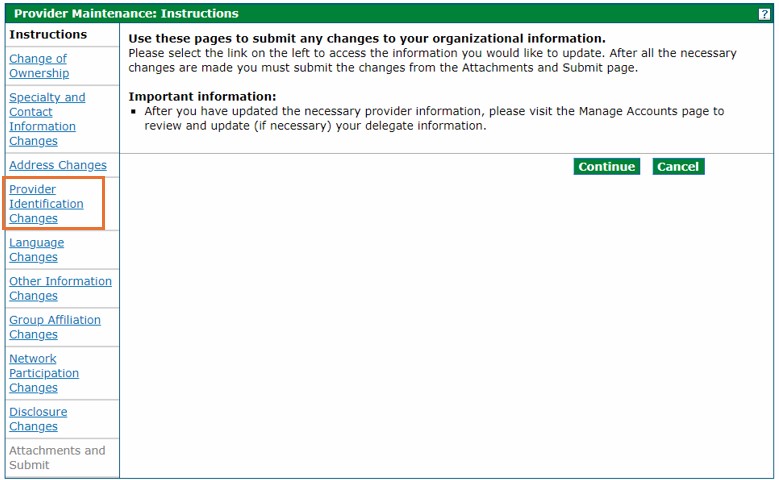
- Refer to the Essential Safety Net Provider (ESNP) section. An ESNP record may be added or changed through the Provider Maintenance: Provider Identification panel. A copy of the ESNP Approval is required as an attachment in order to process the request.
Note: The ESNP section is optional and will not apply to all providers.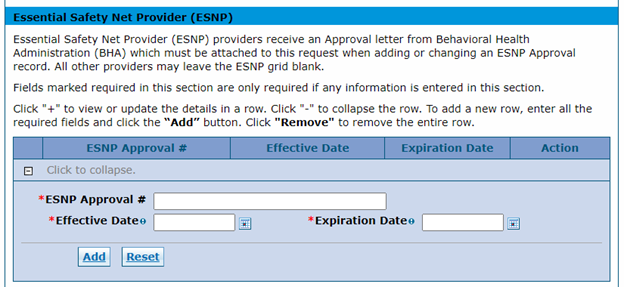
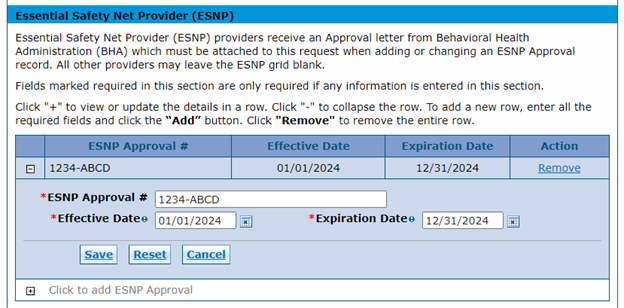
- Click Go to Submit or Continue at the bottom of the page after entering the ESNP record.
Note: Users with the Fingerprinting panel option on the left side will always be directed to the Fingerprint panel (see image below) when Go to Submit is clicked.
- Click Go to Submit or Continue to go to the Attachments and Submit panel from the Fingerprinting panel.
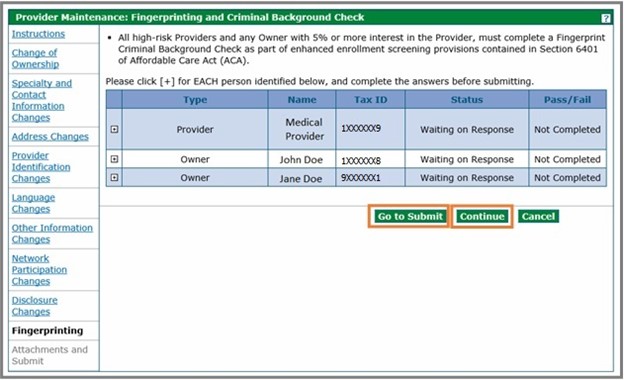
Note: A copy of the ESNP Approval letter must be submitted on the Provider Maintenance: Attachments and Submit panel when adding or changing an ESNP record.
- Attach the ESNP Approval letter under the Attachments section and select an attachment type of ESNP Approval.
- Click Add to add the attachment to the grid.
- Select the I accept check box under the Submit section and enter the name of the person reporting the change.
- Click Submit to auto-generate a tracking number.
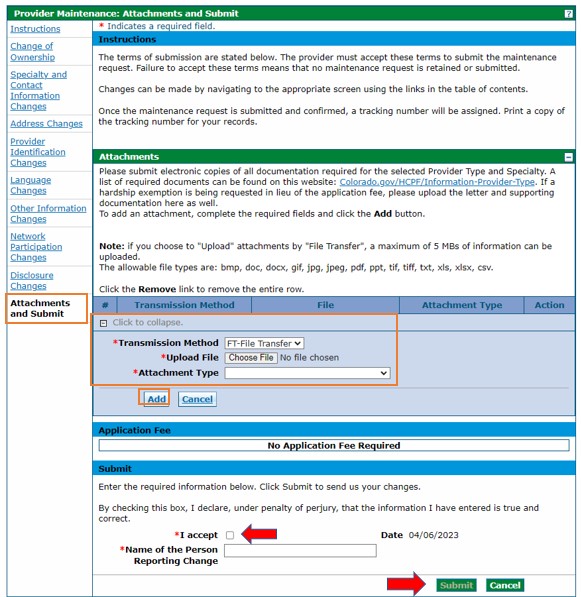
- Retain the tracking number.
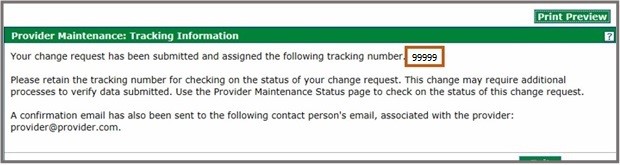
Update End Date of ESNP Approval
- Follow steps 1-7 outlined above.
- Attach the Behavioral Health Administration (BHA) documentation indicating an updated end date to ESNP Approval under the Attachments section and select an attachment type of ESNP End Date.
- Click Add to add the attachment to the grid.
- Select the I accept check box under the Submit section and enter the name of the person reporting the change.
- Click Submit to auto-generate a tracking number.
- Retain the tracking number.
Refer to the Provider Maintenance Quick Guide for more information on provider maintenance in the Provider Web Portal.
Need More Help?
Visit the Quick Guides web page to find all the Provider Web Portal Quick Guides.