Delegates
A new delegate is a person who does not currently have a delegate code (including a code that was created by someone else).
Each delegate (person) should have only one (1) delegate code, which is created by the first provider to add them as a delegate.
Ask the person who will be receiving delegate access if they have a delegate code before deciding whether to add a new delegate or link to an existing delegate.
A delegate is a person who has been given access to perform certain Provider Web Portal functions on a provider’s behalf.
Each delegate (person) should have only one (1) delegate code, which was created by the first provider to add them as a delegate.
- Log in to the Provider Web Portal.
Click Manage Accounts. If the Managed Accounts link is not visible, contact the Provider Services Call Center to confirm the correct Provider ID is being used.
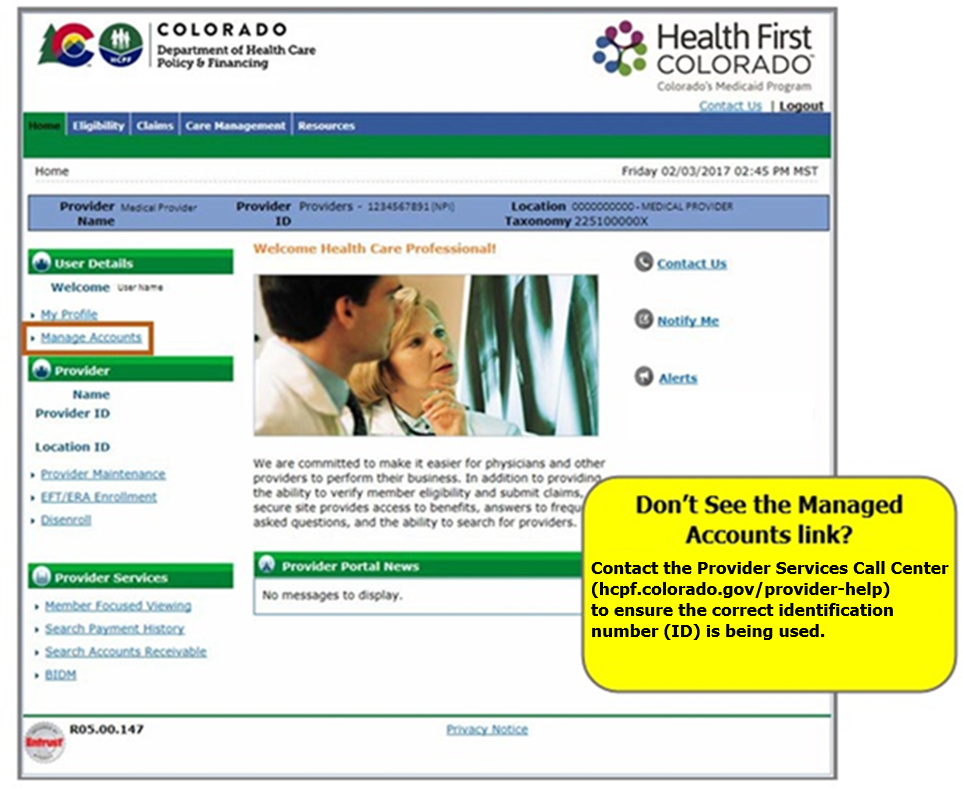
- There are three (3) tabs.

Add New Delegate/Office Staff
This tab is used to create a new delegate code, add a new delegate and manage delegate access.
Note: It is important to use the “link delegate” feature instead of creating a new code if a delegate already has a code.
Link Registered Delegate/Office Staff
This tab is used to delegate access to someone who already has a delegate code (even if it is a delegate code created by another company).
Link Registered Trading Partner ID for X12 Reports
This tab is used to authorize someone to submit or retrieve X12 transactions. Similar to a delegate, providers may authorize Trading Partners to perform certain Provider Web Portal functions on their behalf.
Adding a New Delegate
Complete the following under the Add New Delegate/Office Staff tab:
Complete fields to generate a new delegate code.
Delegate's first and last name, birth date and the last four (4) numbers of the delegate's driver's license.
Note: The last four (4) digits of the driver's license number can be any four (4)-digit code. It does not need to be the last four (4) numbers of the driver's license number.Choose the Functions the delegate will perform.
Refer to the Delegate Access Definitions Quick Guide for a list of delegate functions.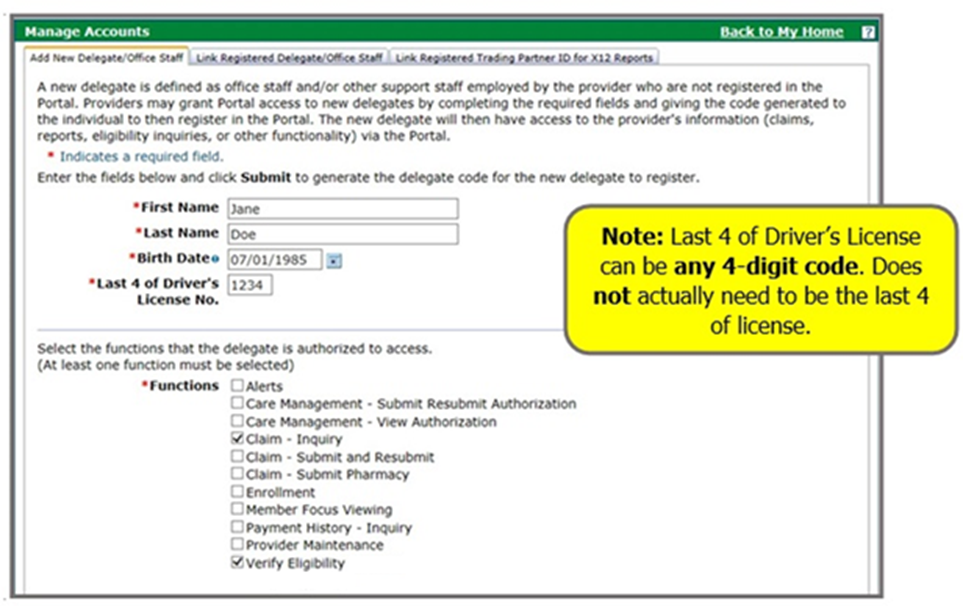
- Click Submit, then click Confirm. If the Managed Accounts link is not visible, contact the Provider Services Call Center to confirm the Actively Enrolled ID is being used.
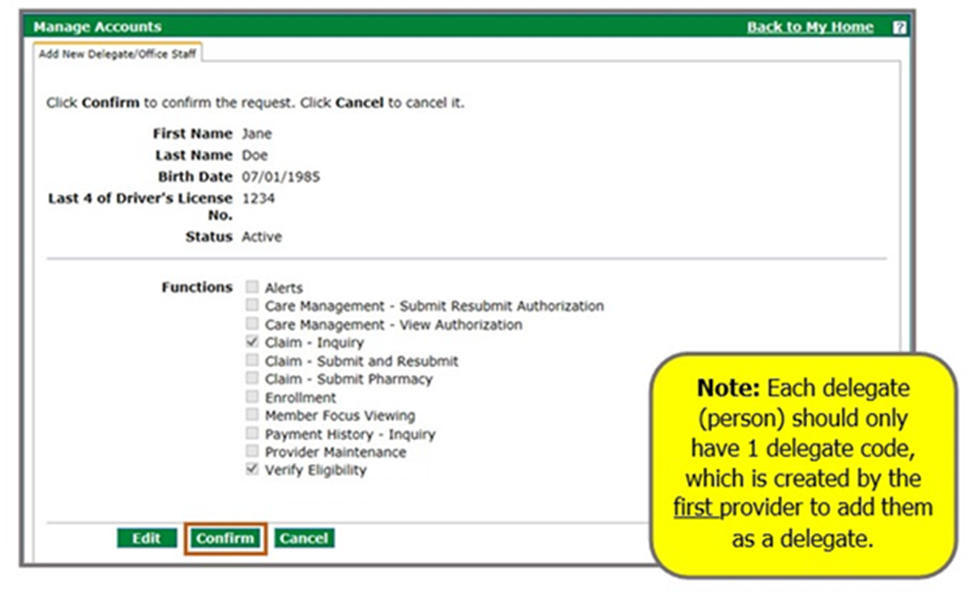
- Ensure the delegate gets their delegate code.
The delegate needs a delegate code to register for their own Provider Web Portal account where they can access and switch between all providers that have assigned them as a delegate.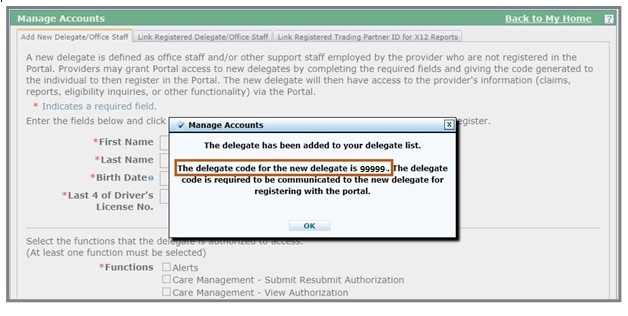
Linking to an Existing Delegate
An existing delegate is a person who already has a delegate code (including a delegate code created by someone else) and has registered for a Provider Web Portal account as a delegate.
Each delegate (person) should have only one (1) delegate code, which was created by the first provider to add them as a delegate.
Ask the person who will be receiving delegate access if they have a delegate code before deciding whether to add a new delegate or link to an existing delegate.

Complete the following under the Link Registered Delegate/Office Staff tab:
Complete fields to link to an existing delegate code.
Delegate's Last name and delegate code.Choose the Functions you want the delegate to be able to perform.
Refer to the Delegate Access Definitions Quick Guide for a list of delegate functions.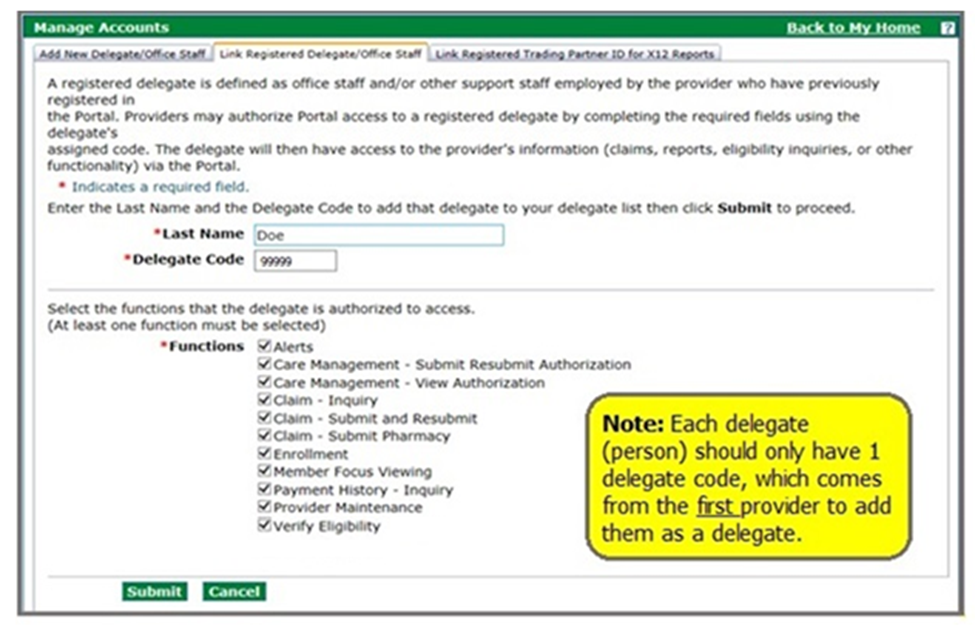
Click Submit, then click Confirm.
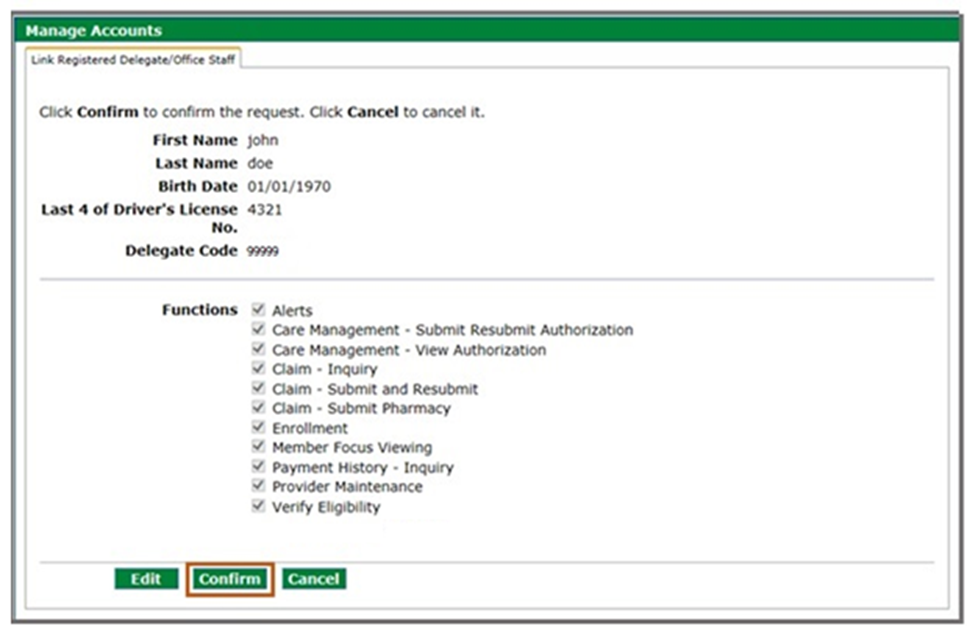
Result: The delegate has been linked.
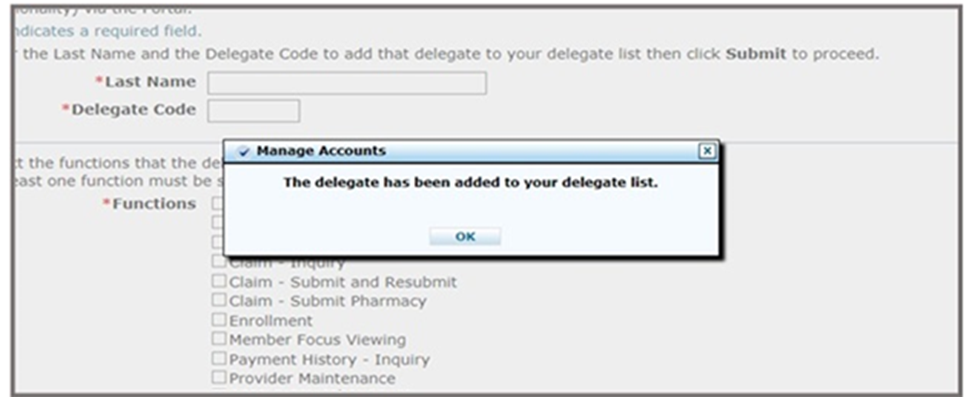
Managing Delegates
A delegate is a person who has been given access to perform certain Provider Web Portal functions on a provider’s behalf.
Each delegate (person) should have only one (1) delegate code, which was created by the first provider to add them as a delegate.
Complete the following under the Add New Delegate/Office Staff tab:
Providers can see the delegates’ names, birth dates, last four (4) digits of the driver's license numbers [or the four (4)-digit code with which they were registered], delegate codes and status.
Providers can see the delegates’ names, birth dates, last four (4) digits of the driver's license numbers (or the 4-digit code with which they were registered), delegate codes and status.Status:
- Active: The delegate has registered for a Provider Web Portal account as a delegate and can perform Provider Web Portal functions.
- Active - Pending: The delegate has not yet registered for a Provider Web Portal account as a delegate and cannot perform Provider Web Portal functions.
- Inactive: The delegate has registered for a Provider Web Portal account as a delegate but has been put into an inactive status and cannot perform Provider Web Portal functions.
- Inactive - Pending: The delegate has not yet registered for a Provider Web Portal account as a delegate and has been put into an inactive status and cannot perform Provider Web Portal functions.

Click on the name of a Delegate to modify their access or change their status.

Note: Changing a delegate's status to Inactive will prevent the person from performing Provider Web Portal functions on a provider’s behalf. Setting the status to Inactive should be used for instances when the delegate will not work on behalf of the provider for a defined time, but will return (e.g., extended leave or working at a different location temporarily). The delegate will remain on the delegate list when the status is set to Inactive, but the delegate may receive a message upon login that they have no providers to act on behalf of.
In addition to manually setting the status to Inactive, there are several instances where a delegate’s status will be automatically set to Inactive. Delegates should register in a timely manner once their delegate code is created, and should log in frequently to prevent their status from being set to Inactive.
- Newly created delegate accounts that have never registered are automatically set to inactive 60 days after creation
- Newly registered delegates that have never logged in are automatically set to inactive after 60 days
- Registered delegates are automatically set to inactive if they do not login for 90 days
Refer to the Delegate Access Definitions Quick Guide for a list of delegate functions.
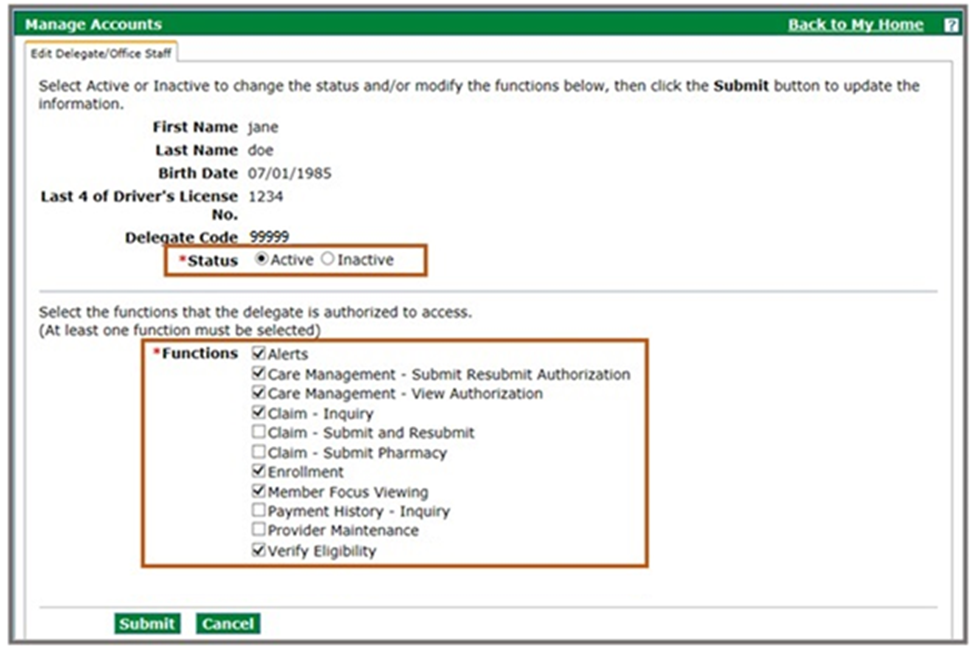
- Submit and confirm the delegate changes.
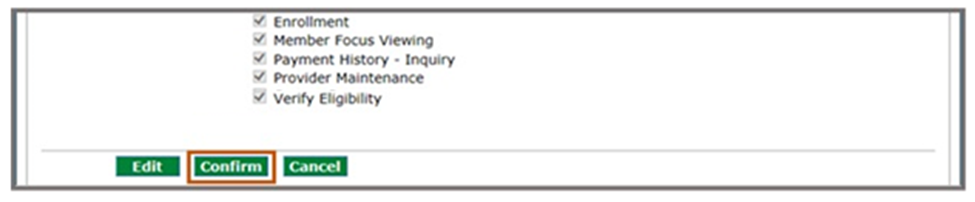
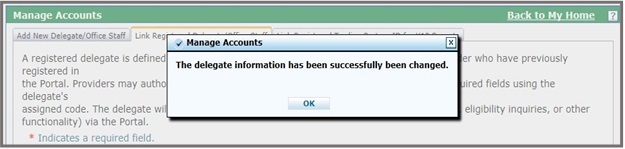
Removing a Delegate
A provider may remove a delegate under the Add New Delegate/Office Staff or Linked Registered Delegate/Office Staff tabs. A delinked or removed delegate will no longer be able to act on behalf of that provider location. The delegate will be removed from the delegate table/list.
- Scroll to the Delegates panel.
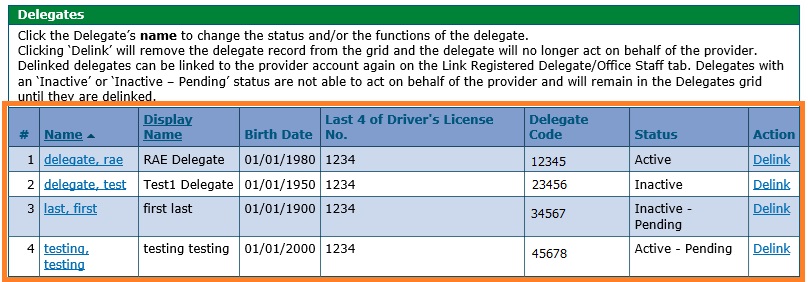
- Locate the column on the far right that reads Delink.
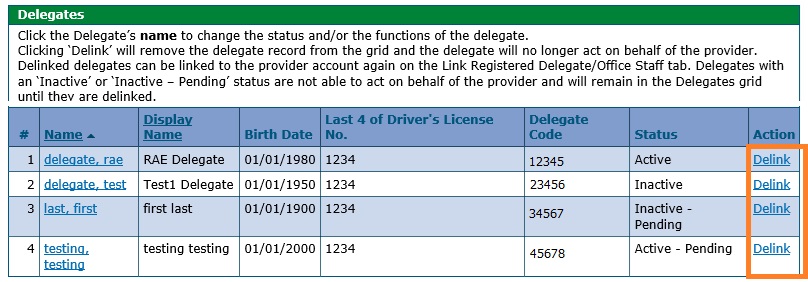
- Click Delink to remove the row from the grid. The delegate’s name will no longer appear on either the Add New Delegate/Office Staff tab or Linked Registered Delegate/Office Staff tab.
Need More Help?
Visit the Quick Guides web page to find all the Provider Web Portal Quick Guides.