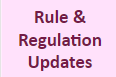How To Use This Interactive Timeline
To get started: Click on the blue box to start navigating the timeline or the yellow box to be taken right to the end goal
To zoom in on a date range: Click the yellow bar above the date tiles to see that part of the calendar in a larger view
To move forward or backward in the timeline: Click a yellow arrow indicating the direction you would like to go
To read more about a category of events (row): Click the row title (far left column) you are interested in to be taken to a short description
To understand who is responsible for each box/activity: For each box/activity the responsible party is listed in brackets like this: [Responsible Party]
Acronym Key
- CMA = Case Management Agency
- CMS = Centers for Medicare & Medicaid Services
- Dept. = Department = Department of Health Care Policy & Financing
- eClearance = Electronic Clearance (State internal document review and approval process)
- HCPF = Department of Health Care Policy & Financing
- MSB = Medical Services Board
- RFP = Request for Proposals (State contracting process)
- SPA = State Plan Amendment
#FFFFFF
Open the timeline in a new browser tab to view it on a mobile device
View a text-only version of the timeline that is better for printing or for use with screen readers
#FFFFFF