Updating Electronic Remittance Advice (ERA)
Updating an ERA X12 835 Information
The ERA X12 835 enrollment can only be completed after provider enrollment. ERA X12 835 enrollments will no longer occur on the "Link Registered Trading Partner ID for X12 Reports" tab in Manage Accounts. All other X12 transaction delegations will still occur in Manage Accounts.
- Log in to the Provider Web Portal.
Click the EFT/ERA (835) Enrollment link.
Note: This link will not appear if logged in as a Delegate.
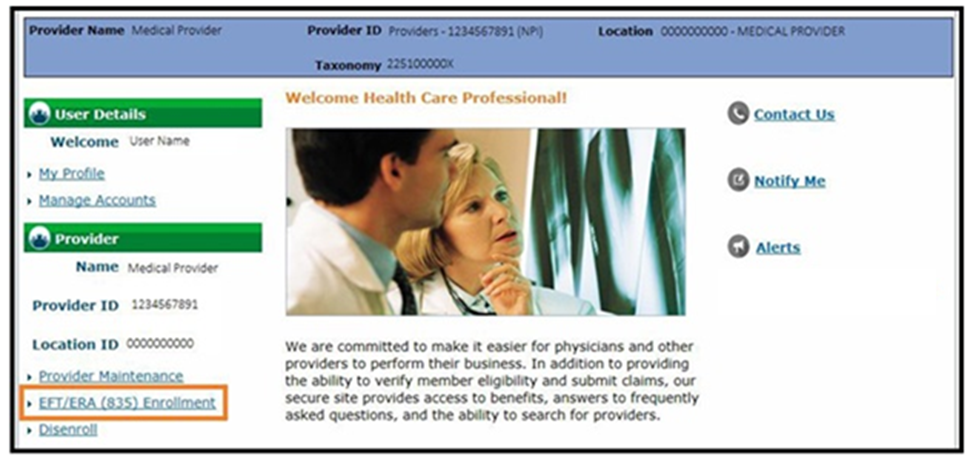
- Click the ERA (835) Enrollment Application link.
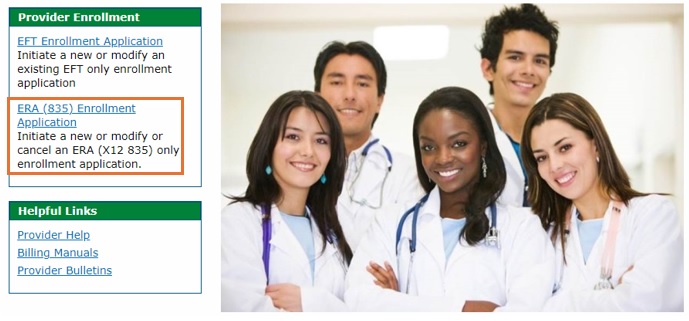
- Click Continue.
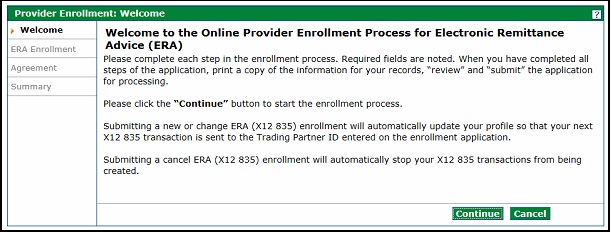
Complete all required fields and then click Continue.
This section is used to initiate a new ERA X12 835 enrollment, change the receiving Trading Partner ID (TPID) of the existing ERA X12 835 enrollment, or cancel an existing ERA X12 835 enrollment.
- Required Fields for a New or Change Enrollment: Provider Name, Tax ID, Provider National Provider Identifier (NPI) (if issued), Trading Partner ID, Provider Contact Name, Phone, Email and Reason for Submission.
Note: The new TPID is used for a Change Enrollment. - Required Fields for a Cancel Enrollment: Provider Name, Tax ID, Provider National Provider Identifier (NPI) (if issued), Provider Contact Name, Phone, Email and Reason for Submission.
The Reason for Submission drop-down menu indicates a New Enrollment, Change Enrollment or Cancel Enrollment.
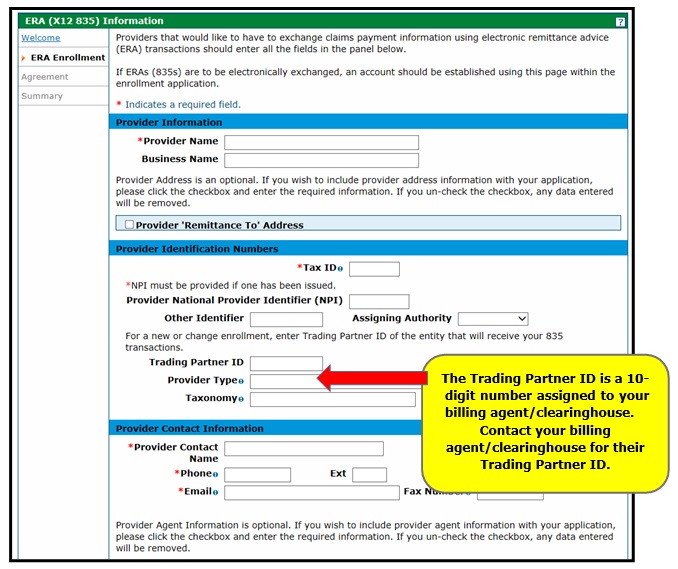
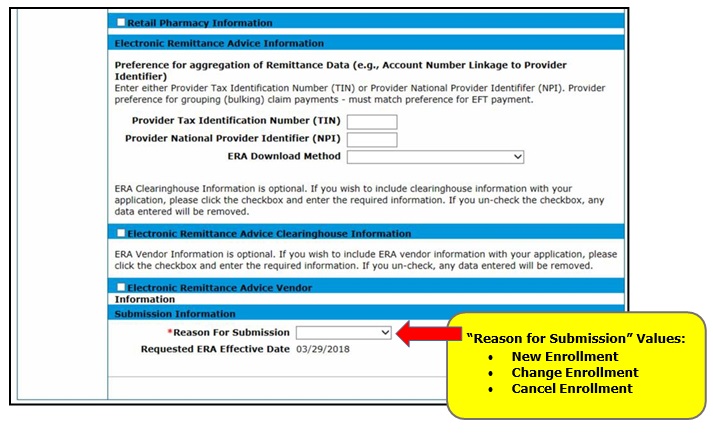
- Required Fields for a New or Change Enrollment: Provider Name, Tax ID, Provider National Provider Identifier (NPI) (if issued), Trading Partner ID, Provider Contact Name, Phone, Email and Reason for Submission.
Complete the required fields to sign the agreement, and then click Review.
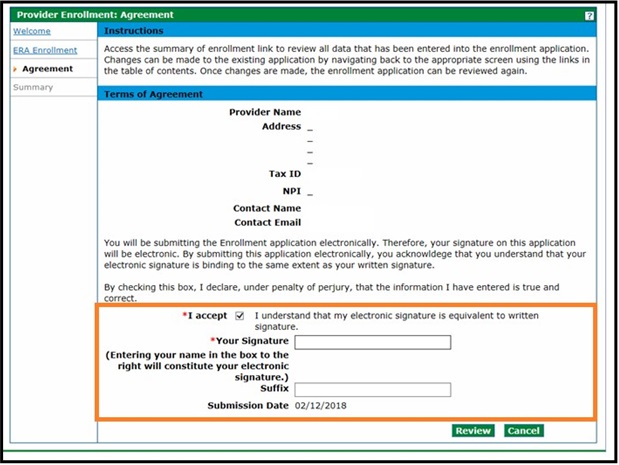
Click the Print Preview button to print or save a copy, then click Submit.
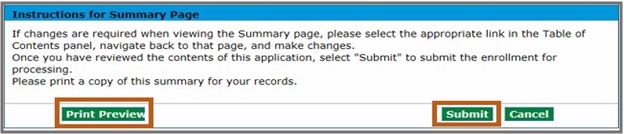
New ERA information should be effective immediately. The ERA X12 835 will be received after the next financial cycle that includes claim activity.
Click the ERA (835) Enrollment Application link to update an ERA X12 835 enrollment.
Need More Help?
Visit the Quick Guides web page to find all the Provider Web Portal Quick Guides.