Download Remittance Advice (RA)
Last updated: 02/12/2025
Remittance Advices (RAs) are available for download every Monday by 12:00 p.m. MT.
Download the Delimited Version of the RA (CSV)
- Log in to the Provider Web Portal.
- Ensure there is a preferred delimiter on file.
- Click My Profile.

- Click Edit under Preferences.

- Select a preferred File Delimiter and click Save.
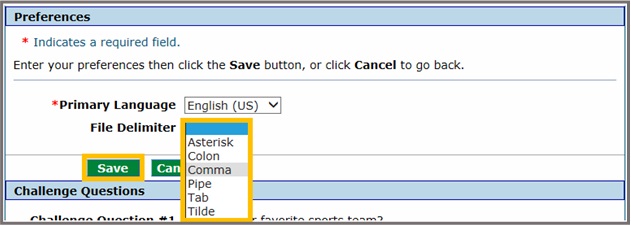
- Click My Profile.
- Click Claims, then click Search Claims.
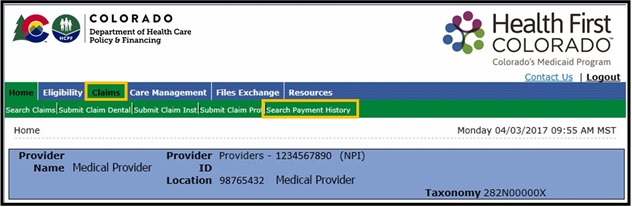
- Use the Search Payment History feature to find the correct RA.
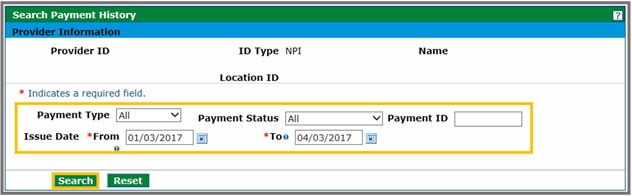
- Review Search Results and click the RA version to download.
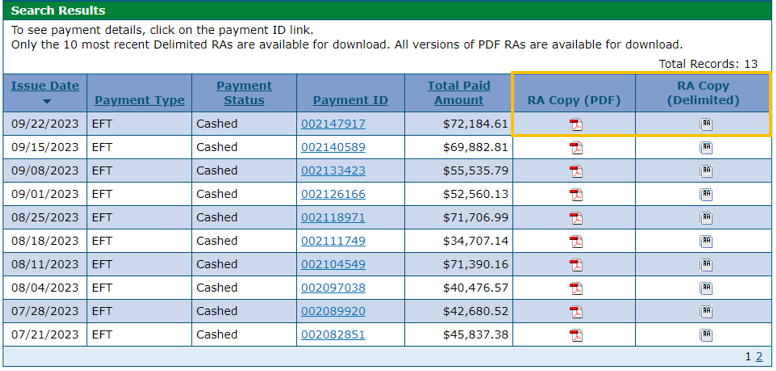
Click Open or Save for the downloaded file.
Note: The screen may look different than the image below, depending on the browser or computer set-up.
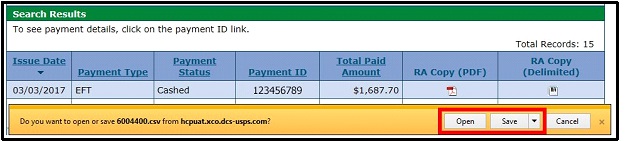
The PDF versions may be downloaded from Resources → Report Download.
Download the PDF version of the RA
- Log in to the Provider Web Portal.
- Click Resources and then click Report Download.

- Select MMIS Reports - RA from the Report drop-down, enter the From Date and To Date, and click Search.
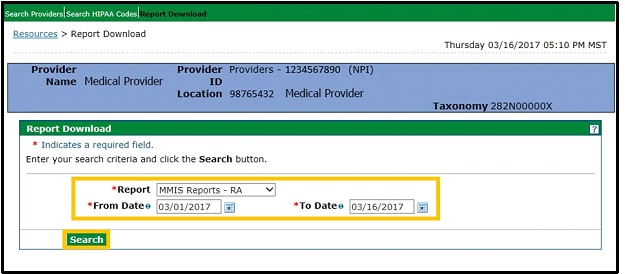
- Click the Provider Remittance Advice link to download the PDF.
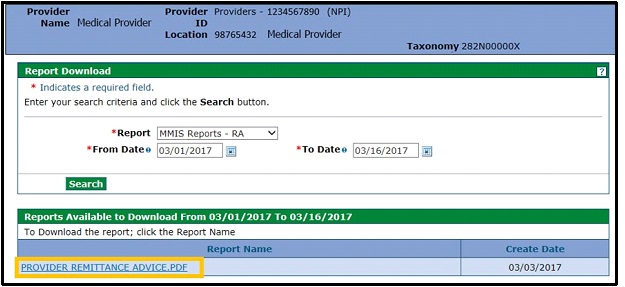
Click Open or Save for the downloaded file.
Note: The screen may look different than the image below, depending on the browser or computer set-up.
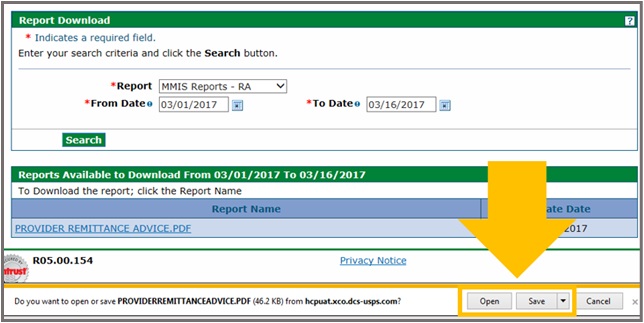
Need More Help?
Visit the Quick Guides web page to find all the Provider Web Portal Quick Guides.