Pay a Previously Waived New Enrollment Application Fee
Providers may be required to pay an enrollment application fee previously waived during the Public Health Emergency (PHE) if required for the provider type.
Providers may complete maintenance updates at the same time fees are paid; however, this quick guide gives direction only on paying the fees.
- Log in to the Provider Web Portal and click Provider Maintenance.
Click Provider Maintenance again.
Note: The application fee is paid on the Attachments and Submit Panel, which will be greyed out by default upon initial login.

Select any panel from the left navigation pane and click Go to Submit.
Result: The Attachments and Submit panel is activated.
In the example below, the Language Changes Panel was selected.
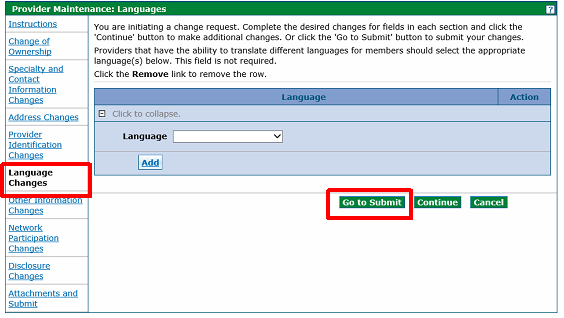
- Click Attachments and Submit.
Complete the Application Fee section, which includes clicking the Online Bill Pay link to make the payment.
Note: Upload any attachments required for maintenance updates.
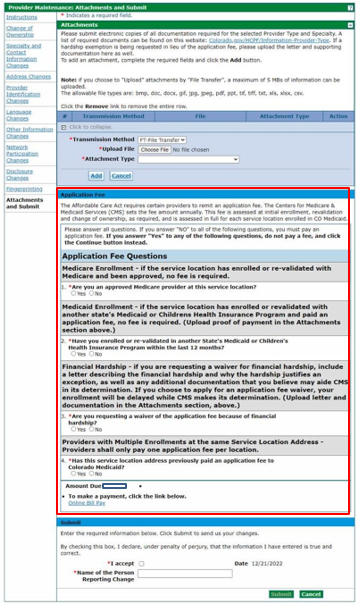
Click the I accept checkbox under the Submit section and enter the name of the person reporting the change.
Result: The Submit button activates.
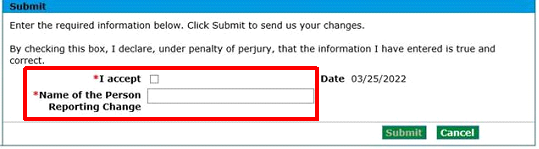
- Click Submit.
- Retain the auto-generated tracking number in order to check the status of the request.
Need More Help?
Visit the Quick Guides web page to find all the Provider Web Portal Quick Guides.